The following article is about adding users to a Mindomo Team plan. This is aplicabble only if you have a Team Plan.
You have to follow the steps described bellow in order to add a user to team:
1. Log in to Mindomo and click on the Team Administration menu item from More menu (top left corner in dashboard).
2. Once the User Management window is showed up, click on the Add, Import Users or Add Existing User button, depending on the certain needs.
– Use the Add facility in order to create a new Mindomo Premium Account.
– Use Import Users in order to create new Mindomo Premium Accounts. The account info of the user is imported from a CSV file.
– Use Add Existing User button in order to add an user which has a Mindomo account already. If it is a free account, it will be upgraded to premium. If it is a premium account, it will be extended.
So, if your existing account is free, the account is upgraded to premium and the number of licenses is reduced by one.
If you buy three licenses, the free user receives premium membership (and the account becomes team administrator) and the other two licenses are available for other future accounts.
If your account has premium subscription it is automatically upgraded to team administrator.
This is how it should be done. Remember you can always send an email to info(at)mindomo.com and we will promptly respond to your trouble.

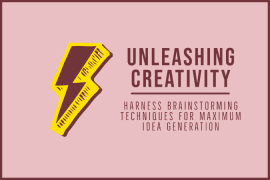
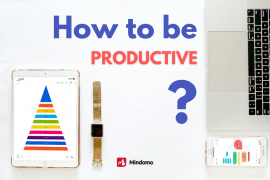
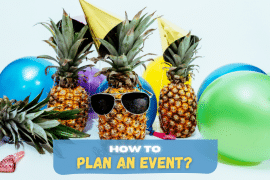
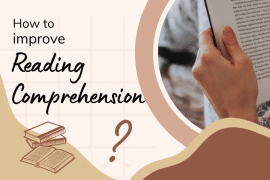
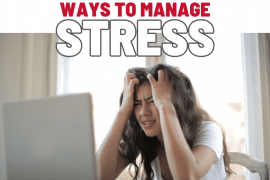

2 Comments
I have purchased a team account for one year. I created the team folder with the name “biosensor”.
When I click “save”, the state was always “loading” and could never end. So I refresh the dashboard and saw the team folder “biosensor”. But the members of my team could not see the team folder. Help!
Hi, there. The issue has been solved this morning. Don’t hesitate to contact us whenever you need any help. Have a nice day!