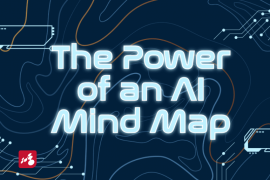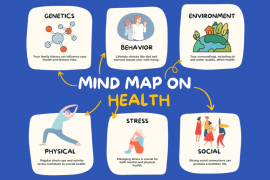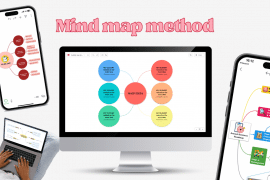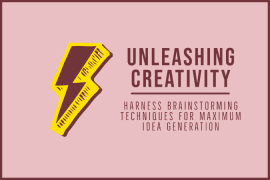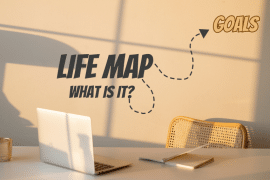Did you know that it’s now possible to add a hyperlink to a certain word or phrase in your topic? Doing this is very simple and it will help you gather more information in one place. Let’s say you want to make a list for your next camping trip, your mind map would look like this:
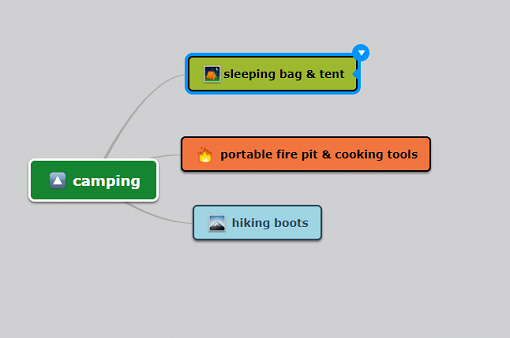
At some point, you might stumble upon some great sales for double tents in an online shop. Until now, you were able to add only one link to a topic. Now, because you can add a link per word on a topic, you can actually add multiple links to the same topic.
So, here’s what you should do to add the hyperlink with the info on the sales to the word “tent”:
1. Double-click on the topic.
2. Open a bracket right before the word “tent”.
3. After the bracket, type in the name of the site.
4. Hit Space from your keyboard (this will add a space between the link and the word you are linking it to).
5. Close the bracket after the desired word/phrase, in this case, “tent”.
It should look like this:
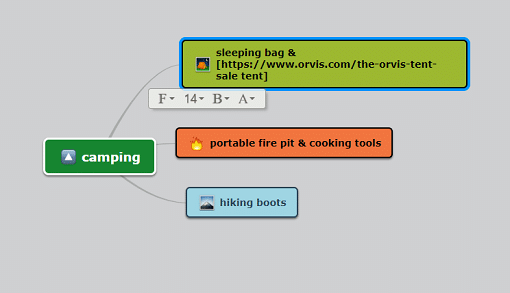
To turn everything into an accessible link, click outside the topic, and you will see that the word “tent” just got underlined, which means that there’s a link there.
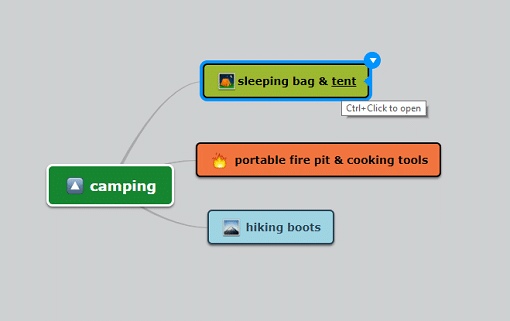
If you hover over the underlined word, you will see a tooltip suggesting that you can open your link with CTRL + Click.
Please give it a try and let us know what you think in the Comments section below.
Keep it smart, simple and creative!
The Mindomo Team